# Proxmox
# Sécurisation basique de son Proxmox
Je vois sur Internet des serveurs Proxmox pas sécurisés voire pire, des conseils qui préconisent d’utiliser un firewall comme pfSense installé en machine virtuelle pour sécuriser l’hyperviseur, alors que ce dernier est hébergé chez un fournisseur dont on ne sait rien du réseau. Votre fournisseur peut proposer un firewall comme chez OVH avec son système [anti-DDoS](https://www.ovh.com/fr/anti-ddos/), mais cela ne vous protège que de l’extérieur, pas de l’intérieur du réseau, qui lui comporte une multitude de serveurs d’autres clients.
La logique pour un réseau en entreprise ou chez soi, pour un home lab ou de l’auto-hébergement sera la même.
**Quel que soit l’hyperviseur, il faut que celui-ci soit sécurisé. S’il n’est pas sécurisé, toutes vos machines virtuelles ou vos conteneurs sont potentiellement compromis.**
Pour citer [Andy Grove, ](https://fr.wikipedia.org/wiki/Andrew_Grove)co-fondateur d'[Intel,](https://fr.wikipedia.org/wiki/Intel) dans son livre autobiographique qui porte le même nom : « [Seuls les paranoïaques survivent](https://livre.fnac.com/a1581225/Andrew-Grove-Seuls-les-paranoiaques-survivent) ».
\[Wikipedia\]: Il explique dans sa biographie *Seuls les paranoïaques survivent* que le moteur psychique qui lui a permis de mener son entreprise au sommet a été durant 38 ans
Ce concept est parfaitement adapté pour la sécurité.
## 1. Protection physique
Le ou les serveurs doivent être à minima protégés physiquement, comme une salle sécurisée, ou si dans un datacenter, dans une baie fermée à clefs. Mais il est aussi important de protéger l’accès au BIOS/UEFI par un mot de passe costaud et interdire le boot sur autre chose que l’hyperviseur.
Il serait dommage qu’une personne avec une clef usb boote sur un autre OS, et modifie le mot de passe root, formate le ou les disques où sont installés Proxmox, etc.
Les sociétés qui fournissent des serveurs comme OVH, Scaleway, etc. peuvent avoir dans leurs employés des personnes mal intentionnées, tout comme dans vos collègues de travail ou prestataires.
## 2. Firewall
Proxmox intègre un firewall agissant sur 3 parties distinctes :
- Datacenter
- Serveur Proxmox alias PVE
- Machines virtuelles et conteneurs LXC
La partie machine virtuelle et conteneurs est indépendante des deux autres. Elle n’a pas d'intérêt dans la sécurisation du serveur Proxmox.
Je me base seulement pour un seul hôte Proxmox, qui dans ce cas le fait de faire les règles au niveau du data center ou du node n’aura pas forcément d’impact.
### 2.1 Ports utilisés par Proxmox
Proxmox utilise par défaut ces ports pour fonctionner.
Si vous modifiez le port SSH, utilisez le même port sur tous les serveurs du cluster au risque d’avoir des surprises.
Services
Protocole
Ports
Web interface
TCP
8006
SSHd
SSH
22
pvedaemon (en écoute)
TCP
85
rpcbind
TCP
111
corosync multicast (pour les clusters)
UDP
5404, 5405
SPICE proxy
TCP
3128
[Source](https://pve.proxmox.com/wiki/Ports)
### 2.2 Alias
Alias se trouve dans la partie firewall du Datacenter et va permettre de nommer les IP ou les plages d’IP à utiliser dans le firewall.
C’est une habitude de travail de créer des alias, ça évite les oublis, ça permet aussi d’aller plus vite quand on a une correction à effectuer sur une grosse quantité de règles de filtrage.
[](https://doc.vainsta.fr/uploads/images/gallery/2024-11/cElYjpXKLaYiCNQ3-01.png)
#### 2.2.1 Plage d’IP
[](https://doc.vainsta.fr/uploads/images/gallery/2024-11/77dOmEtJrQBhNsHO-02.png)
#### 2.2.2 Une IP
[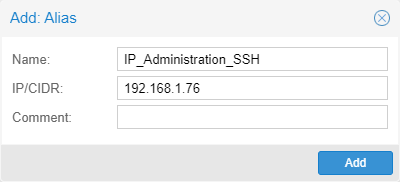](https://doc.vainsta.fr/uploads/images/gallery/2024-11/aIh8NsvBq8KLYI9M-03.png)
### 2.3 Règles de firewall
Rien de compliqué, on autorise en entrée le port 8006, le SSH, le ping. Et comme ce n'est qu’un seul node, pas besoin de préciser la destination (pas idéal, mais cela simplifie les choses) ni l’interface sur laquelle le trafic doit passer, qui de toute façon pour un seul node sera vmbr0.
Direction
Action
Source
Protocol
Destination Port
Log Level
Comment
in
ALLOW
tcp
8006
nolog
web GUI
in
ALLOW
tcp
22
nolog
ssh
in
ALLOW
icmp
nolog
ping
#### 2.3.1 Macro
Il est possible d’utiliser des macros de configuration pour certains protocoles comme le SSH ou le protocole SMB qui a besoin d’ouverture de plusieurs ports (TCP 445, TCP 139, UDP 138-139), cela facilite grandement la lecture des règles si vous devez l’utiliser.
[](https://doc.vainsta.fr/uploads/images/gallery/2024-11/IWeW4YdLVLq3EfdW-04.png)
#### 2.3.2 Protocole
[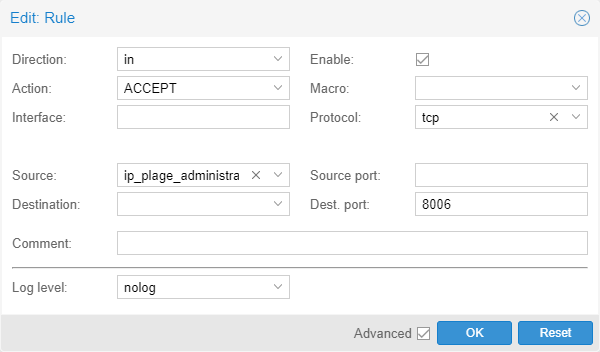](https://doc.vainsta.fr/uploads/images/gallery/2024-11/EOnDMm4so3lXp3q4-05.png)
### 2.4 Chef, je me suis coupé la main !
En console, il est possible de désactiver le firewall
Éditez le fichier */etc/pve/firewall/cluster.fw* et remplacez la valeur **1** par 0.
```shell
[OPTIONS]
enable: 1
```
### 2.5 Utilisation de pfsense pour les VMJe vous oriente sur le site de [zwindler](https://blog.zwindler.fr) qui a 3 articles sur le sujet :
- [Proxmox VE 6 + pfsense sur un serveur dédié (1/2)](https://blog.zwindler.fr/2020/03/02/deploiement-de-proxmox-ve-6-pfsense-sur-un-serveur-dedie/)
- [Proxmox VE 6 + pfsense sur un serveur dédié (2/2)](https://blog.zwindler.fr/2020/03/09/proxmox-ve-6-pfsense-sur-un-serveur-dedie-2-3/)
- [Optimisation de PFsense dans Proxmox VE](https://blog.zwindler.fr/2020/07/06/optimisation-de-pfsense-dans-proxmox-ve/)
Et aussi le script bash de [Noa](https://twitter.com/_Akanoa_) disponible sur son GitHub :
Relancer le service de Fail2Ban
```shell
systemctl restart fail2ban.service
```
Sources : [wiki Proxmox](https://pve.proxmox.com/wiki/Fail2ban)
### 3.3 Les commandes utiles de Fail2Ban
#### 3.3.1 Bannir une IP
```shell
fail2ban-client set [nom du jail] banip [IP à bannir]
```
#### 3.3.2 Enlever le ban d’une IP
```shell
fail2ban-client set [nom du jail] unbanip [IP concerné]
```
#### 3.3.3 Lister les règles
```shell
fail2ban-client status
Status
|- Number of jail: 1
`- Jail list: sshd
```
#### 3.3.4 Détails d’une règle
```shell
fail2ban-client status sshd
Status for the jail: sshd
|- Filter
| |- Currently failed: 0
| |- Total failed: 5
| `- File list: /var/log/auth.log
`- Actions
|- Currently banned: 1
|- Total banned: 1
`- Banned IP list: 192.168.1.21
```
Et si l’on veut en savoir plus sur les tentatives de connexion, il faut regarder dans /var/log/auth.log
```shell
tail /var/log/auth.log
Dec 9 12:46:14 pve sshd[3769206]: Failed password for nidouille from 192.168.1.21 port 39516 ssh2
Dec 9 12:46:18 pve sshd[3769206]: Failed password for nidouille from 192.168.1.21 port 39516 ssh2
Dec 9 12:46:22 pve sshd[3769206]: Failed password for nidouille from 192.168.1.21 port 39516 ssh2
Dec 9 12:46:23 pve sshd[3769206]: Connection closed by authenticating user nidouille 192.168.1.21 port 39516 [preauth]
Dec 9 12:46:23 pve sshd[3769206]: PAM 2 more authentication failures; logname= uid=0 euid=0 tty=ssh ruser= rhost=192.168.1.21 user=nidouille
```
## 4. SSH
Par défaut, Proxmox ne propose qu’un compte utilisateur : root. On va le sécuriser à minima pour les connexions SSH.
Voici les options activées après une installation d’un node dans /etc/ssh/sshd\_config, et ce n’est pas fou.
```shell
PermitRootLogin yes
# Change to yes to enable challenge-response passwords (beware issues with
# some PAM modules and threads)
ChallengeResponseAuthentication no
UsePAM yes
X11Forwarding yes
PrintMotd no
# Allow client to pass locale environment variables
AcceptEnv LANG LC_*
# override default of no subsystems
Subsystem sftp /usr/lib/openssh/sftp-server
```
Fail2Ban amène une protection pour les attaques par brute force, mais si on garde l’utilisateur root pour l'accès distant en ssh, on va monter d’un cran la sécurité en obligeant la connexion via clefs. Je ne saurais que trop conseiller la désactivation de l’utilisateur SSH au profit d’un autre compte système.
Je pars du principe que vous avez vos clefs SSH privés et publique.
Dans /root/.ssh/authorized\_keys, vous allez renseigner votre clef publique
Puis modifier /etc/ssh/sshd\_config pour forcer l'authentification par clefs.
```shell
#PermitRootLogin yes
PermitRootLogin prohibit-password
PubkeyAuthentication yes
PasswordAuthentication no
PermitEmptyPassword no
# Change to yes to enable challenge-response passwords (beware issues with
# some PAM modules and threads)
ChallengeResponseAuthentication no
UsePAM yes
X11Forwarding no
PrintMotd no
# Allow client to pass locale environment variables
AcceptEnv LANG LC_*
# override default of no subsystems
Subsystem sftp /usr/lib/openssh/sftp-server
```
## 5. Comptes utilisateurs
La gestion des comptes utilisateurs peut être précise et déroutante.De base, on a deux types de comptes utilisateur :
- PAM (compte système)
- Proxmox
Auquel on peut rajouter d'autre source d'utilisateur via le menu Realms (non traité ici) :
- Active Directory
- LDAP
- OpenID Connect
Puis, on donne aux utilisateurs deux permissions :
- Path
- Role
Il est bien sûr possible de créer des groupes d'utilisateurs, de nouveaux rôles en associant les privilèges que l'on désire et de créer des pools regroupant des VM et des datastores pour encore affiner les droits si besoin.
### 5.1 Les rôles
Les rôles regroupent les privilèges.
Nom
Privilèges
Administrator
Tous les droits
NoAccess
Aucun droits donc aucun accès
PVEAdmin
Tout sauf les paramètres systèmes (Sys.PowerMgmt, Sys.Modify, Realm.Allocate)
PVEAuditor
Accès en lecture seule
PVEDatastoreAdmin
Administration des espaces de stockage et des templates (inclus le backup)
PVEDatastoreUser
Allocation des espaces de stockage et des templates (inclus le backup)
PVEPoolAdmin
Administration des pools
PVEPoolUser
Consultations des pools
PVESysAdmin
ACLs utilisateur, audit, console système et journaux système
PVETemplateUser
visualiser et cloner des templates
PVEUserAdmin
administration des utilisateurs
PVEVMAdmin
administrations des VM
PVEVMUser
visualisation, sauvegarde, CDROM de configuration, console VM, gestion de l’alimentation VM
### 5.2 Comptes système (PAM)
Les comptes PAM sont des comptes systèmes. Les seuls à pouvoir se connecter en SSH ou console.
Pour la création de ce type de compte, en dehors du compte systèmes, le reste peut se faire en console ou via la GUI.
#### Configuration des permissions
Il faut en premier crée un groupe est configurer ses permission avant de crée l'utilisateur (cela peux aussi être faire après la création de compte)
[](https://doc.vainsta.fr/uploads/images/gallery/2024-12/V4yO0Q9IXWo4RuDl-4.png)
puis nous allons sur la page permission est ajouter les permission voulus a ce groupe
[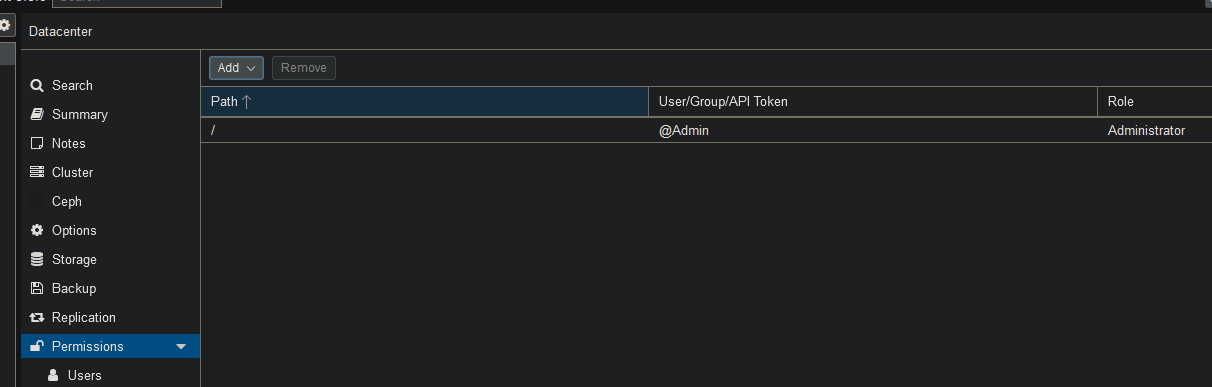](https://doc.vainsta.fr/uploads/images/gallery/2024-12/23wU2OGaOnoGU0X0-5.png)
#### Création du compte système
On ajoute en premier le compte depuis Datacenter -> user
[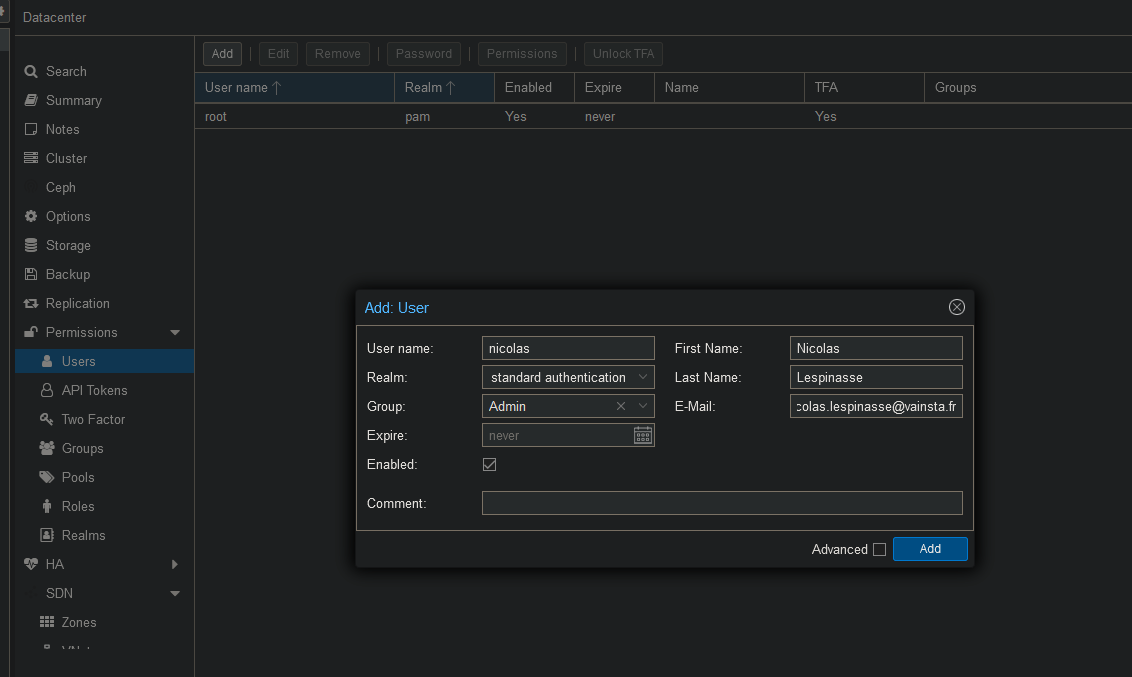](https://doc.vainsta.fr/uploads/images/gallery/2024-12/B65maWlpD6dit7ME-1.png)
Il faut aussi l'ajouter manuellement sur la machine car il n'existe pas par défaut
[](https://doc.vainsta.fr/uploads/images/gallery/2024-12/9v4qTBTKj6fH5a9v-2.png)
#### Configuration du mot de passe
Après avoir ajouter le compte sur la machine on peux retourner sur la page Utilisateur et editer le mot de passe
[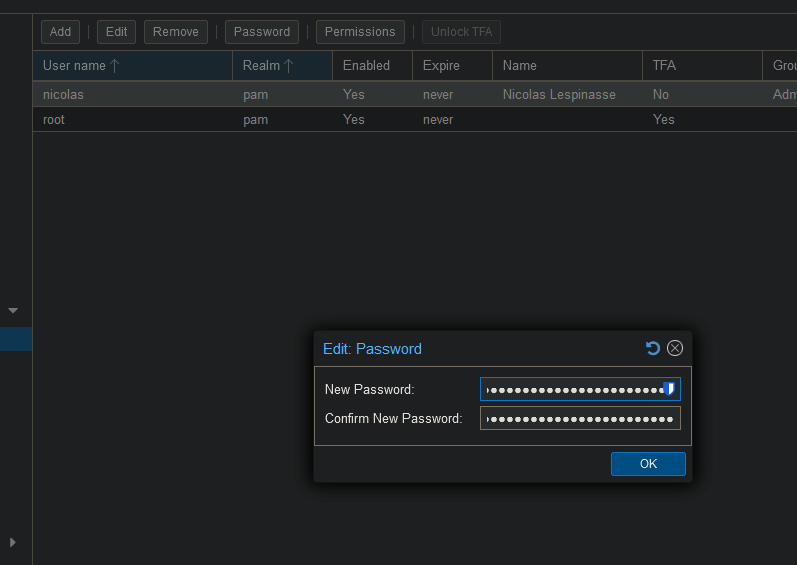](https://doc.vainsta.fr/uploads/images/gallery/2024-12/LBTHMludHGuGgpSt-3.png)
#### Configuration du Shell
Vu que l'utilisateur a été crée a la main par défaut il n'utilise pas bash il faut donc utiliser cette commande est se déconnecter et reconnecter
```bash
chsh -s /bin/bash USER
```
### 5.3 Authentification à double facteurs TOTP
Pour la mise en place rapide d’une double authentification, la solution du TOTP est idéal. Il faut juste un gestionnaire de mot de passe qui possède cette fonctionnalité comme Bitwarden, LastPass via son application dédiée Authentificator, NordPass, etc., ou des applications dédiées comme LastPass, Authentificator, etc.
Pour en savoir plus sur le TOTP:
- site de la société française Synestis spécialisé en cybersécurité : [lien](https://www.synetis.com/authentification-totp/)
- blog de l’hébergeur IONOS : [lien](https://www.ionos.fr/digitalguide/serveur/securite/totp/)
Pour le tutoriel, j’utilise Bitwarden (produit très utilisé) pour la génération du code aléatoire. Mais il n’est pas possible sur l’application d’effectuer des captures d’écran, les captures faites le sont sur mon client Bitwarden installé sur mon PC.
[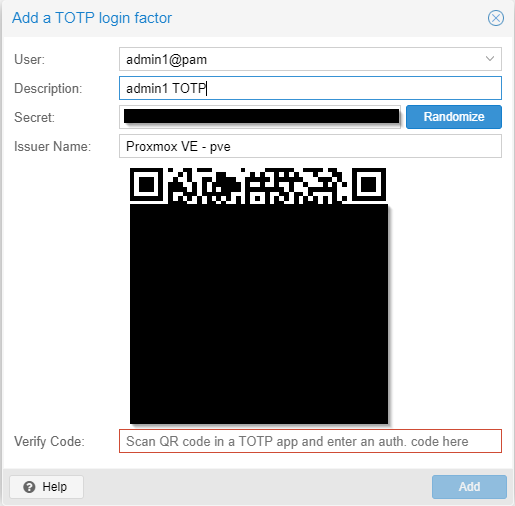](https://doc.vainsta.fr/uploads/images/gallery/2024-11/RhmqROdAlpqhuqdi-06.png)
Ouvrir Bitwarden sur votre téléphone
Créer un nouvel élément de type identifiant
- Nom pour Bitwarden
- Nom d’utilisateur
- Le mot de passe de l’utilisateur (facultatif)
- Clé authentification (TOTP) : prenez en photo le QR code généré et cela remplira la ligne
[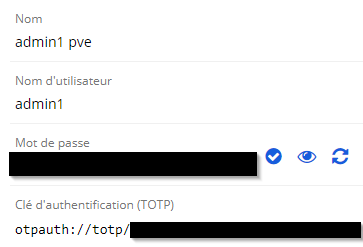](https://doc.vainsta.fr/uploads/images/gallery/2024-11/rQClVUAMDQov1pZK-07.png)
Sauvegarder identifiant créé et ensuite, ouvrez-le. Vous verrez un code généré avec un temps avant la génération d’un nouveau code (30 secondes).
[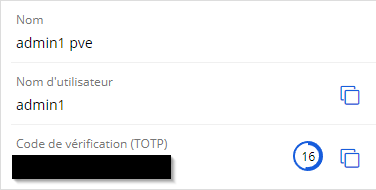](https://doc.vainsta.fr/uploads/images/gallery/2024-11/XyKkNeqQMw2rRwm1-08.png)
Rentrer le code dans la boite de dialogue de création de compte TOTP de Proxmox pour activer le TOTP du compte.
[](https://doc.vainsta.fr/uploads/images/gallery/2024-11/2LUuFV4oHkUwKx0h-09.png)
[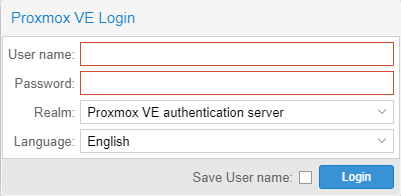](https://doc.vainsta.fr/uploads/images/gallery/2024-11/9aMpQ3xEnKDkPsZK-10.png)
[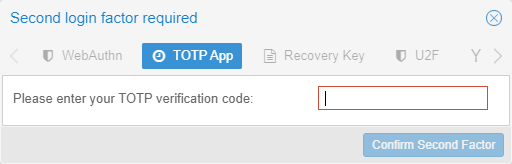](https://doc.vainsta.fr/uploads/images/gallery/2024-11/vMa4xsgiz5KDQRss-11.png)
# Unprivileged LXCs - Mount CIFS shares
The solution provided by the Proxmox Wiki would require many changes to the PVE host config.
[https://pve.proxmox.com/wiki/Unprivileged\_LXC\_containers#Using\_local\_directory\_bind\_mount\_points](https://pve.proxmox.com/wiki/Unprivileged_LXC_containers#Using_local_directory_bind_mount_points)
**How does it work?**
By default CIFS shares are mounted as user root(uid=0) and group root(gid=0) on the PVE host which makes them inaccessible to other users,groups and LXCs.
This is because UIDs/GIDs on the PVE host and LXC guests are both starting at 0. But a UID/GID=0 in an unprivileged LXC is actually a UID/GID=100000 on the PVE host. See the above Proxmox Wiki link for more information on this.
[@Jason Bayton](https://bayton.org/docs/linux/lxd/mount-cifssmb-shares-rw-in-lxd-containers/)'s solution was to mount the share on the PVE host with the UID/GID of the LXC-User that is going to access the share. While this is working great for a single user it would not work for different LXCs with different users having different UIDs and GIDs. I mean it would work, but then you would have to create a single mount entry for your CIFS share for each UID/GID.
My solution is doing this slightly different and more effective I think.
You simply mount the CIFS share to the UID that belongs to the unprivileged LXC root user, which by default is always uid=100000.
But instead of also mounting it to the GID of the LXC root user, your are going to create a group in your LXC called `lxc_cifs_shares` with a gid=10000 which refers to gid=110000 on the PVE host.
`PVE host (UID=100000/GID=110000) <--> unprivileged LXC (UID=0/GID=10000)`
**How to configure it
1\. In the LXC (run commands as root user)**
1. Create the group "lxc\_shares" with GID=10000 in the LXC which will match the GID=110000 on the PVE host.
`groupadd -g 10000 lxc_shares`
2. Add the user(s) that need access to the CIFS share to the group "lxc\_shares".
f.e.: jellyfin, plex, ... (the username depends on the application)
`usermod -aG lxc_shares USERNAME`
3. Shutdown the LXC.
**2. On the PVE host (run commands as root user)**
1. Create the mount point on the PVE host.
`mkdir -p /mnt/lxc_shares/nas_rwx`
2. Add NAS CIFS share to `/etc/fstab`.
**!!! Adjust `//NAS/nas/` in the middle of the command to match your CIFS hostname (or IP) `//NAS/` and the share name `/nas/`. !!!
!!! Adjust `user=smb_username,pass=smb_password` at the end of the command. !!!**
Code:
```
{ echo '' ; echo '# Mount CIFS share on demand with rwx permissions for use in LXCs (manually added)' ; echo '//NAS/nas/ /mnt/lxc_shares/nas_rwx cifs _netdev,x-systemd.automount,noatime,uid=100000,gid=110000,dir_mode=0770,file_mode=0770,user=smb_username,pass=smb_password 0 0' ; } | tee -a /etc/fstab
```
3. Mount the share on the PVE host.
`mount /mnt/lxc_shares/nas_rwx`
4. Add a bind mount of the share to the LXC config.
**!!! Adjust the LXC\_ID at the end of the command. !!!**
Code:
```
You can mount it in the LXC with read+write+execute (rwx) permissions.
{ echo 'mp0: /mnt/lxc_shares/nas_rwx/,mp=/mnt/nas' ; } | tee -a /etc/pve/lxc/LXC_ID.conf
You can also mount it in the LXC with read-only (ro) permissions.
{ echo 'mp0: /mnt/lxc_shares/nas_rwx/,mp=/mnt/nas,ro=1' ; } | tee -a /etc/pve/lxc/LXC_ID.conf
```
5. Start the LXC.
# Configuring Proxmox to use NAT Networking
By default, Proxmox configures your primary NIC (Network Interface Card) to work in bridged mode. For normal installations, this is the best configuration - VMs and CTs that you create automatically get assigned a DHCP address from your router so can easily access your local network.
In some cases however, bridged networking may be unsuitable (if you are connected to a local network with a low number of free IP addresses) or impossible to use. Many Dedicated Server providers say that you need to purchase a secondary external IP address in order to run Proxmox in bridged mode. With NAT mode you can get away with only using a single external IP address.
#### Creating the NAT network
##### Modifying the /etc/network/interfaces file
First, ssh into your Proxmox node and make a copy of the interfaces file as below. We're going to be making significant changes to it, so making a backup will make it easier to revert if something goes wrong:
```shell
cp /etc/network/interfaces /etc/network/interfaces.old
```
Then open /etc/network/interfaces in your preferred text editor:
```shell
nano /etc/network/interfaces
```
Here is the standard Proxmox interfaces file - yours will look similar to this, the iface will depend on your hardware (in this example **enp2s0**) and IP address will be the one set during installation.
```C
auto lo
iface lo inet loopback
iface enp2s0 inet manual
auto vmbr0
iface vmbr0 inet static
address 192.168.1.253/24
gateway 192.168.1.1
bridge_ports enp2s0
bridge_stp off
bridge_fd 0
```
Here is an example of the required interface file for NAT networking. The external IP address definition is moved from vmbr0 to enp2s0, and vmbr0 is renamed to vmbr1. vmbr1 is given an IP address in a different subnet and has bridge-ports set to none. You can use any subnet within the internal IP address space, but make sure it's different to the subnet used in your "external" network. In the below example, my "external" network lies in the 192.168.1.x address space, and I used 10.10.10.x as the NAT subnet.
```C
auto lo
iface lo inet loopback
auto enp2s0
iface enp2s0 inet static
address 192.168.1.253/24
gateway 192.168.1.1
auto vmbr1
iface vmbr1 inet static
address 10.10.10.1/24
bridge-ports none
bridge-stp off
bridge-fd 0
pre-up iptables-restore < /etc/iptables.conf
post-up iptables -t nat -A POSTROUTING -s '10.10.10.0/24' -o enp2s0 -j MASQUERADE && iptables -t raw -I PREROUTING -i fwbr+ -j CT --zone 1
pre-down iptables-save > /etc/iptables.conf
post-down iptables -t nat -D POSTROUTING -s '10.10.10.0/24' -o enp2s0 -j MASQUERADE
```
##### Enabling IP Forwarding
The post-up and post-down definitions are required to allow VMs and CTs to access the external network. They won't function however without modifying /etc/sysctl.conf - open it in your preferred text editor:
```shell
nano /etc/sysctl.conf
```
Once opened, find this line and uncomment it: (**net.ipv4.ip\_forward=1**)
```shell
# Uncomment the next line to enable packet forwarding for IPv4
net.ipv4.ip_forward=1
```
Reboot the Proxmox node
```shell
reboot
```
Once rebooted, create you can start creating VMs or CTs.
#### Connecting your Virtual Machines and LXC Containers to the NAT network
##### LXC Containers (CTs)
For LXC Containers, the bridge selected under the Network tab should default to vmbr1. Select Static in the IPv4 section and specify an address within the subnet you chose earlier. Enter vmbr1's IP address in the gateway field.
[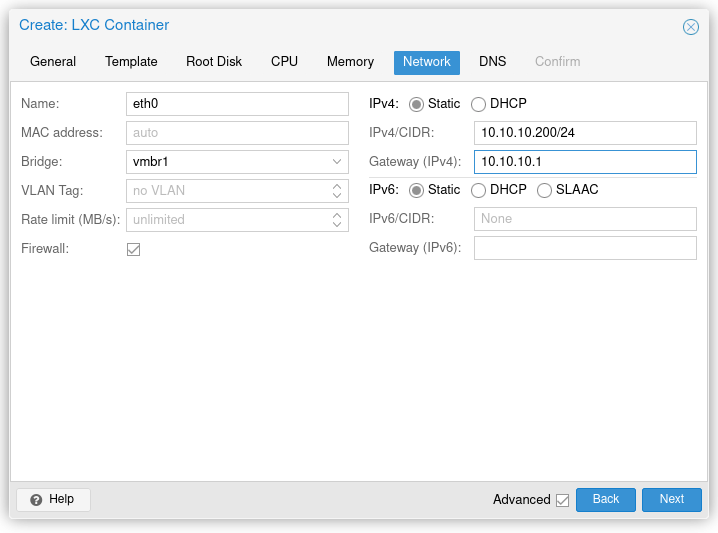](https://doc.vainsta.fr/uploads/images/gallery/2024-11/d8bULJl1CsSbzdHm-zjdxdzkd0qxfpfeh-embedded-image-09ofbeyf.png)
Assuming you configured things correctly, the CT should now have outbound network access! A quick ping will confirm this:
```shell
root@Ubuntu-20-04-CT:~# ping google.com
PING google.com (172.217.169.14) 56(84) bytes of data.
64 bytes from lhr25s26-in-f14.1e100.net (172.217.169.14): icmp_seq=1 ttl=115 time=22.7 ms
64 bytes from lhr25s26-in-f14.1e100.net (172.217.169.14): icmp_seq=2 ttl=115 time=22.4 ms
64 bytes from lhr25s26-in-f14.1e100.net (172.217.169.14): icmp_seq=3 ttl=115 time=23.0 ms
64 bytes from lhr25s26-in-f14.1e100.net (172.217.169.14): icmp_seq=4 ttl=115 time=22.9 ms
^C
--- google.com ping statistics ---
4 packets transmitted, 4 received, 0% packet loss, time 3002ms
rtt min/avg/max/mdev = 22.444/22.766/22.992/0.211 ms
```
##### QEMU Virtual Machines (VMs)
Proxmox QEMU VMs will also use vmbr1 as their network interface. Unlike containers, the Operating System itself will need to lease it's IP address. Proxmox doesn't contain a DHCP server, so network autoconfiguration will fail:
[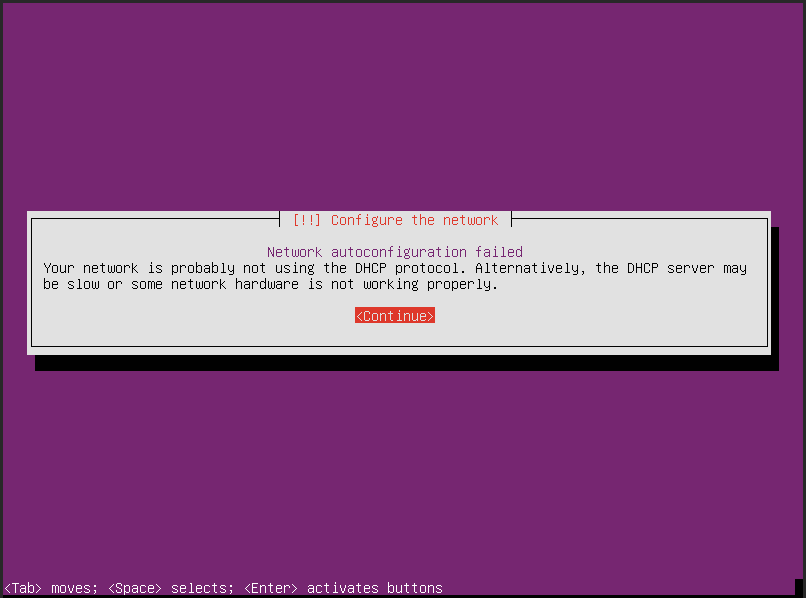](https://doc.vainsta.fr/uploads/images/gallery/2024-11/qPw6uTCVNL7lBvuv-8fl8btsmyyzu7wxl-embedded-image-bsj21jde.png)
Fortunately, you can select "Configure network manually" and set a static IP address like we did with the container above. Be aware that Proxmox does not act as a DNS server either, so you will need to change the suggested IP. You can either use the upstream DNS provider (if on a local network) or a public DNS provider e.g. Cloudflare (1.1.1.1), Google (8.8.8.8) or OpenDNS (208.67.222.222). After this is configured, installation should proceed as normal.
[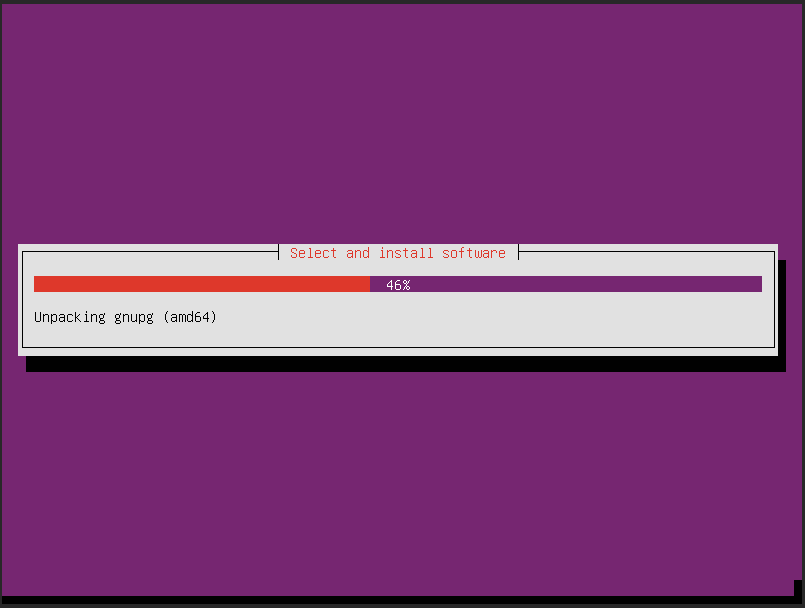](https://doc.vainsta.fr/uploads/images/gallery/2024-11/sp2nvlJV7WYSaGb8-mi8x5fxyvuvrcagn-embedded-image-zr2bs9l7.png)
#### Port forwarding to the guests
Our guests are now connected to the internet via a NAT network. Our Proxmox node is acting as the router, allowing packets originating from guests to reach the external hosts. But what about incoming traffic? For this, we must utilise the **prerouting** function of iptables.
##### Creating a port forward rule
In this example, we want to forward TCP port 20022 on our Proxmox node to TCP port 22 on 10.10.10.200 (the Ubuntu CT created earlier). 192.168.1.253 is our Proxmox node's "external" IP address:
```C
iptables -t nat -A PREROUTING -d 192.168.1.253/32 -p tcp -m tcp --dport 20022 -j DNAT --to-destination 10.10.10.200:22
```
To do the same but with a restriction on which source IP addresses are allowed, include the -s flag with the allowed address in CIDR format (1.1.1.1/32 is used in this example):
```C
iptables -t nat -A PREROUTING -s 1.1.1.1/32 -d 192.168.1.253/32 -p tcp -m tcp --dport 20022 -j DNAT --to-destination 10.10.10.200:22
```
TCP ports 22 (SSH) and 8006 (HTTPS) are used for managing Proxmox. If you specify either of these ports as the "external" port, you will risk losing access to your node! Proxmox's SSH port can be changed, but the HTTPS port is fixed.
##### Testing TCP port forwards with telnet
In the above example, we forwarded a TCP port. Telnet is great for quickly testing whether TCP ports are open. To test a port, enter telnet followed by the IP address or hostname, followed by the port number:
```C
telnet 192.168.1.253 20022
```
If the port forward is working as intended, you should see an output similar to this:
```Lua
Trying 192.168.1.253...
Connected to 192.168.1.253.
Escape character is '^]'.
SSH-2.0-OpenSSH_8.2p1 Ubuntu-4
```
##### Listing active port forwards
After adding the iptables rule, list all prerouting rules:
```shell
iptables -t nat -v -L PREROUTING -n --line-number
```
Running this command should provide an output similar to below:
```C
Chain PREROUTING (policy ACCEPT 11 packets, 592 bytes)
num pkts bytes target prot opt in out source destination
1 0 0 DNAT tcp -- * * 0.0.0.0/0 192.168.1.253 tcp dpt:20022 to:10.10.10.200:22
```
##### Deleting a port forward rule
Removing iptables prerouting rules is very simple. Instead of -A (Add), we will use -D (Delete). Specify a line number from the previous output (1 is used in this example):
```shell
iptables -t nat -D PREROUTING 1
```
Then, list all of the rules again - this will confirm that it has been removed:
```C
root@pve:~# iptables -t nat -v -L PREROUTING -n --line-number
Chain PREROUTING (policy ACCEPT 0 packets, 0 bytes)
num pkts bytes target prot opt in out source destination
```
# Resizing (or removing) Local-LVM
[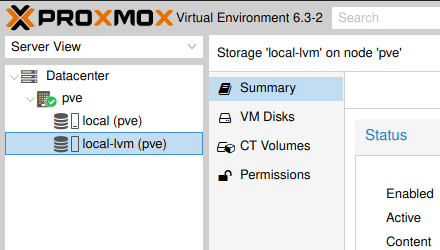](https://doc.vainsta.fr/uploads/images/gallery/2024-11/N0cfmpWh6R9iKRBH-9mc5uaga2quyr6tn-embedded-image-enachn8g.png)
When installing Proxmox to an ext4 volume, the installer assigns the majority of your boot disk to "Local-LVM". This may not be desirable if you plan on using a secondary disk for VM storage, and would like to store more ISO images and backups in the root volume (known in Proxmox as "Local").
First, run lvdisplay (**L**ogical **V**olume display) as root to check the current layout:
```shell
root@pve:~# lvdisplay
--- Logical volume ---
LV Path /dev/pve/swap
LV Name swap
VG Name pve
LV UUID DkDV6A-7iqo-70kO-i9Gx-d9qo-XaCu-VUCAYb
LV Write Access read/write
LV Creation host, time proxmox, 2021-03-13 22:40:36 +0000
LV Status available
# open 2
LV Size 8.00 GiB
Current LE 2048
Segments 1
Allocation inherit
Read ahead sectors auto
- currently set to 256
Block device 253:0
--- Logical volume ---
LV Path /dev/pve/root
LV Name root
VG Name pve
LV UUID pqcv3c-Csis-fBqQ-ARkb-3xzo-7xau-DaRzxT
LV Write Access read/write
LV Creation host, time proxmox, 2021-03-13 22:40:37 +0000
LV Status available
# open 1
LV Size 58.00 GiB
Current LE 14848
Segments 1
Allocation inherit
Read ahead sectors auto
- currently set to 256
Block device 253:1
--- Logical volume ---
LV Name data
VG Name pve
LV UUID tyoWtm-fyEr-PqRg-5Sn2-dcTq-tE69-qKHprl
LV Write Access read/write
LV Creation host, time proxmox, 2021-03-13 22:40:37 +0000
LV Pool metadata data_tmeta
LV Pool data data_tdata
LV Status available
# open 0
LV Size <147.38 GiB
Allocated pool data 0.00%
Allocated metadata 1.08%
Current LE 37728
Segments 1
Allocation inherit
Read ahead sectors auto
- currently set to 256
Block device 253:4
```
Based on the above output, we see that pve-data (local-lvm in the Proxmox GUI) is almost 3 times the size of the root volume. To resize this, you will first need to remove it. This will delete all contents of local-lvm, so please back up any virtual machines and remove them first so you don't lose anything!
```shell
root@pve:~# lvremove /dev/pve/data -y
Logical volume "data" successfully removed
```
**Optional** - If you still require a local-lvm partition (but want to give it less space) you can recreate it with the following command (in this example, 40G is specified to give it 40 Gibibytes).
```shell
root@pve:~# lvcreate -L 40G -n data pve -T
Thin pool volume with chunk size 64.00 KiB can address at most 15.81 TiB of data.
Logical volume "data" created.
```
The logical volume for root can then be resized to give it all available free space:
```shell
root@pve:~# lvresize -l +100%FREE /dev/pve/root
Size of logical volume pve/root changed from 58.00 GiB (14848 extents) to 224.38 GiB (57442 extents).
Logical volume pve/root successfully resized.
```
Once the logical volume has been resized, the ext4 partition must also be resized using **resize2fs**:
```shell
root@pve:~# resize2fs /dev/mapper/pve-root
resize2fs 1.44.5 (15-Dec-2018)
Filesystem at /dev/mapper/pve-root is mounted on /; on-line resizing required
old_desc_blocks = 8, new_desc_blocks = 29
The filesystem on /dev/mapper/pve-root is now 58820608 (4k) blocks long.
```
Once resized, run lvdisplay again to verify the changes have taken effect.
```shell
root@pve:~# lvdisplay
--- Logical volume ---
LV Path /dev/pve/swap
LV Name swap
VG Name pve
LV UUID DkDV6A-7iqo-70kO-i9Gx-d9qo-XaCu-VUCAYb
LV Write Access read/write
LV Creation host, time proxmox, 2021-03-13 22:40:36 +0000
LV Status available
# open 2
LV Size 8.00 GiB
Current LE 2048
Segments 1
Allocation inherit
Read ahead sectors auto
- currently set to 256
Block device 253:0
--- Logical volume ---
LV Path /dev/pve/root
LV Name root
VG Name pve
LV UUID pqcv3c-Csis-fBqQ-ARkb-3xzo-7xau-DaRzxT
LV Write Access read/write
LV Creation host, time proxmox, 2021-03-13 22:40:37 +0000
LV Status available
# open 1
LV Size 224.38 GiB
Current LE 57442
Segments 1
Allocation inherit
Read ahead sectors auto
- currently set to 256
Block device 253:1
```
Then, log into the Proxmox GUI and go to **Datacenter** > **Storage** and remove the **local-lvm** entry:
[](https://doc.vainsta.fr/uploads/images/gallery/2024-11/iPrUn6TsTviJKBER-qy50k4j2uzwws7fg-embedded-image-ftt4bcon.png)
# Proxmox GPU passthrough for Jellyfin LXC with NVIDIA Graphics card (GTX1050 ti)
In the terminal of the Proxmox host:
- Install gcc with `apt install gcc`
- Install build-essential with `apt install build-essential`
- Reboot the machine
- Install the pve-headers with `apt install pve-headers-$(uname -r)`
- Install the nvidia driver from the official page [https://www.nvidia.com/download/index.aspx](https://www.nvidia.com/download/index.aspx) :
[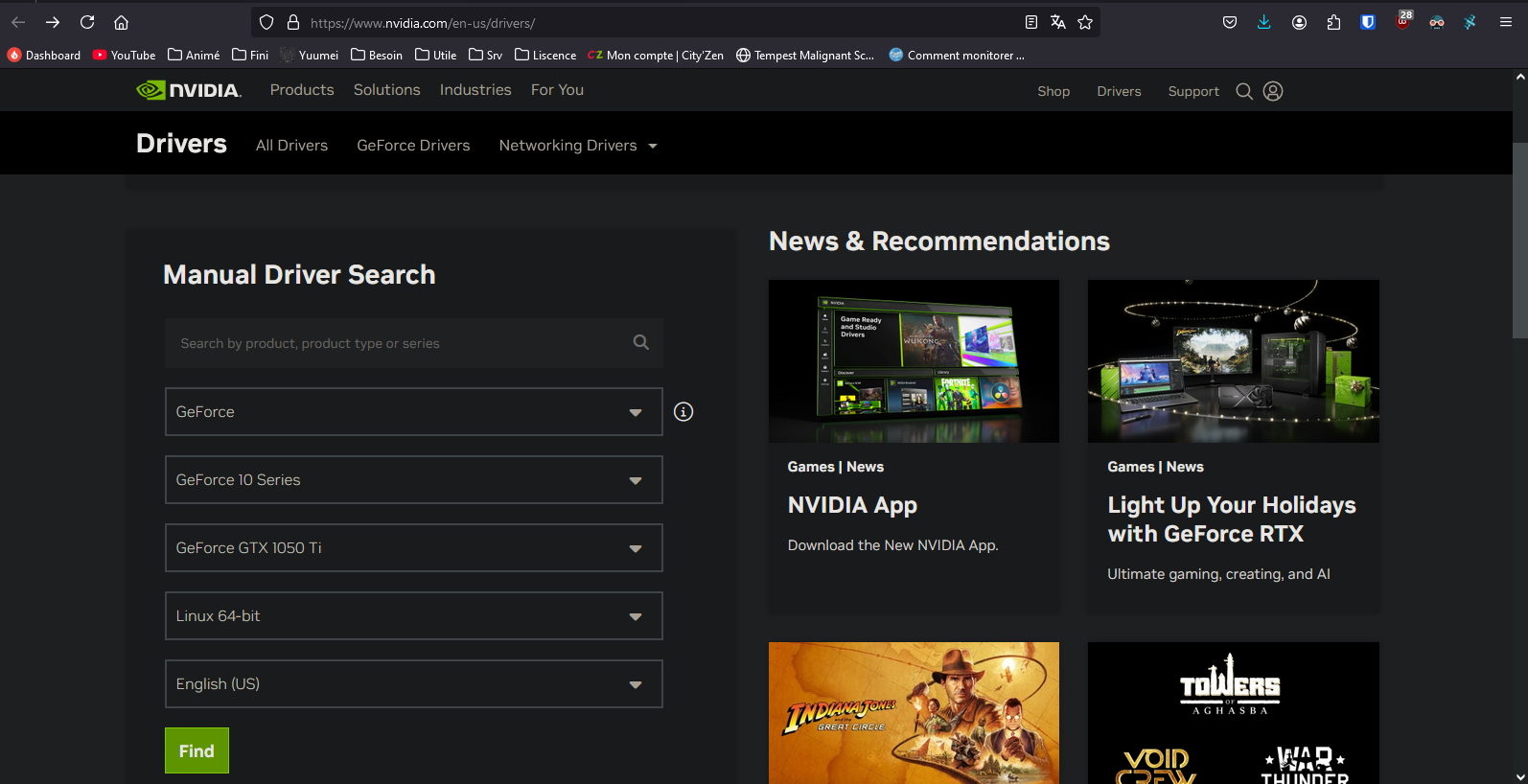](https://doc.vainsta.fr/uploads/images/gallery/2024-11/Kl1kmUslWTythN9d-screenshot-4.png)
Select your GPU (GTX 1050 Ti in my case) and the operating system "Linux 64-Bit" and press "Search"
[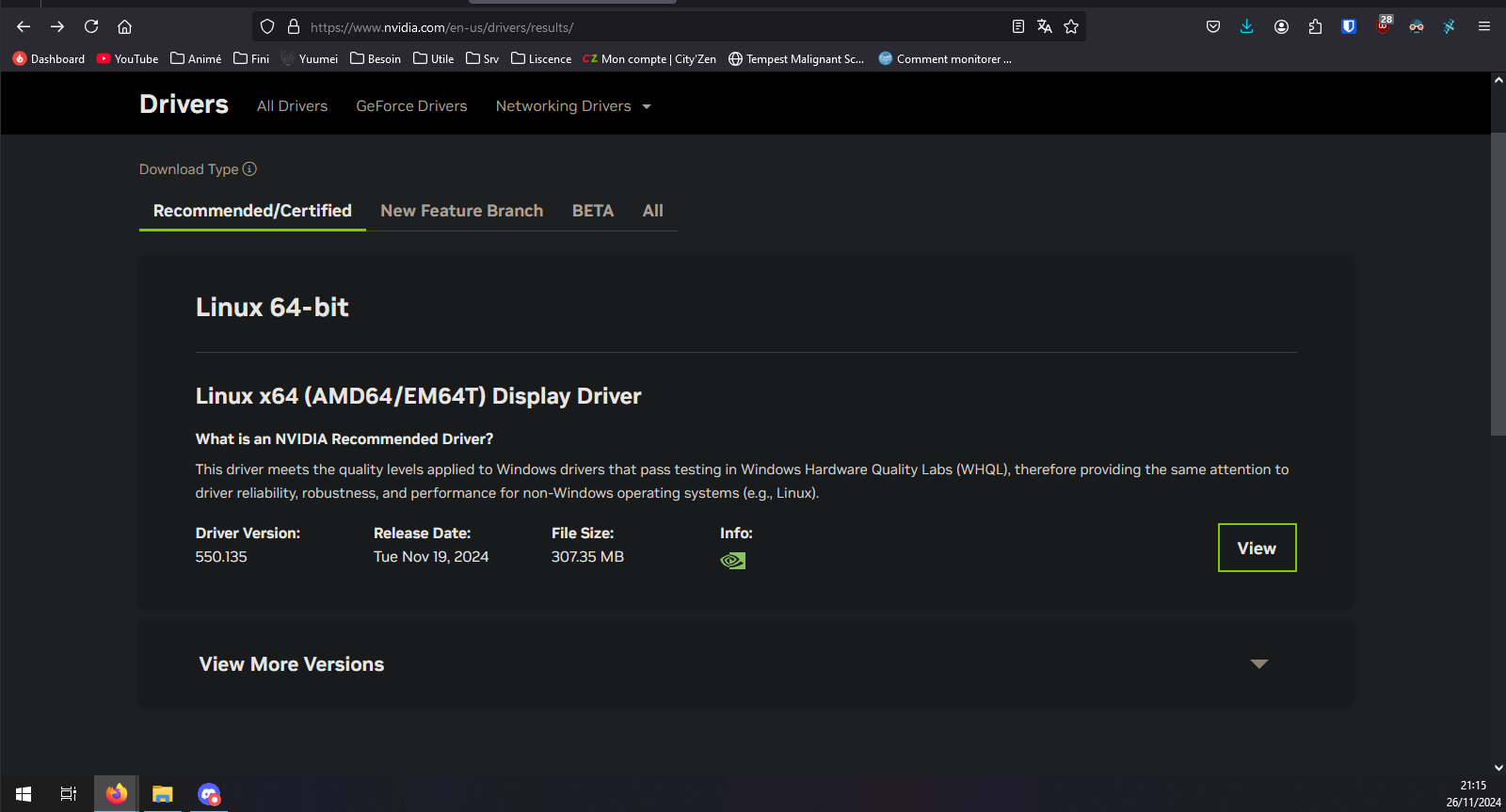](https://doc.vainsta.fr/uploads/images/gallery/2024-11/kzL7DnyIx140u2V7-image.png)
Press "Download"
[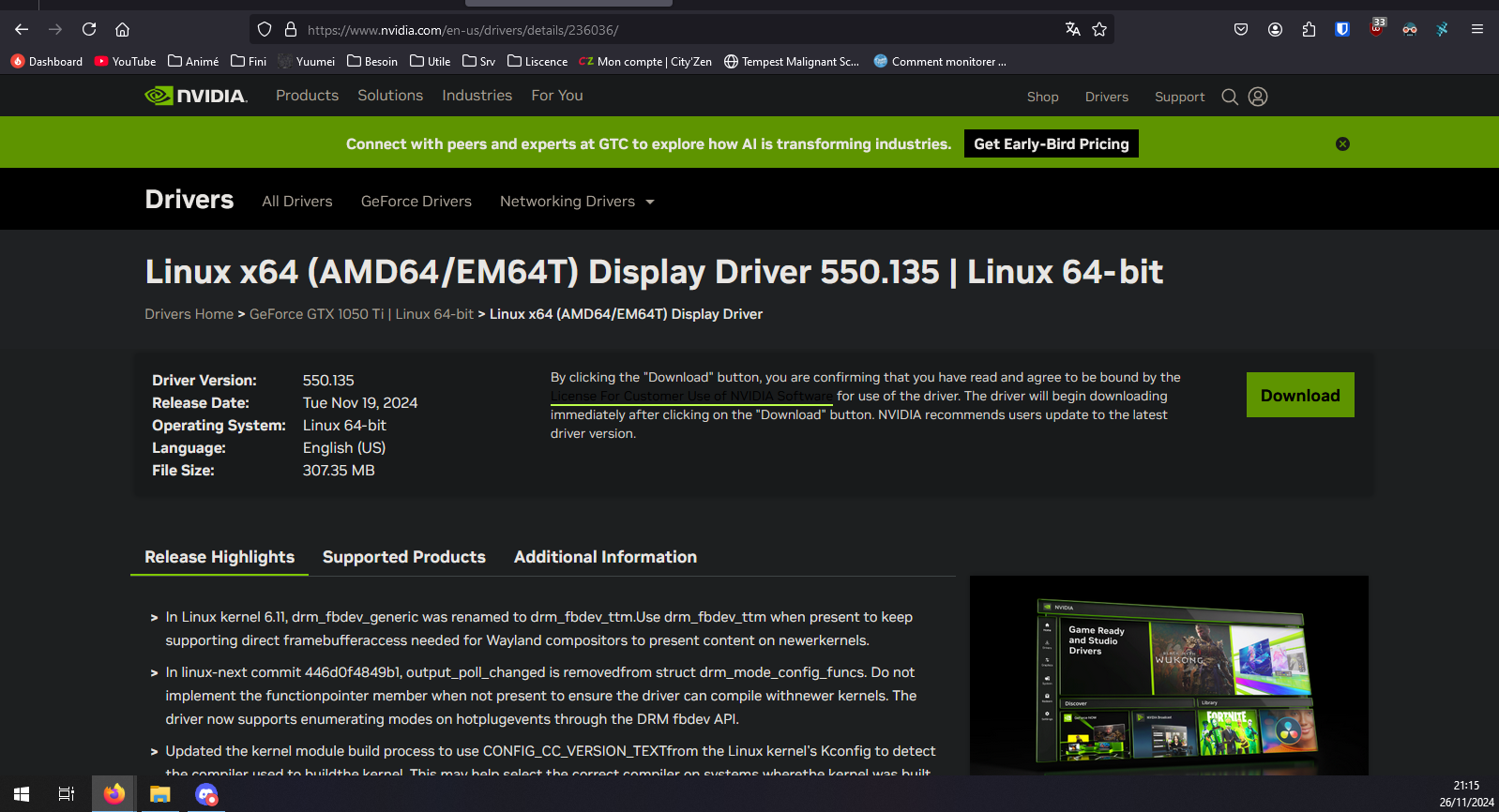](https://doc.vainsta.fr/uploads/images/gallery/2024-11/9aecvTGCnP44X7RH-image.png)
Right click on "Agree & Download" to copy the link to the file
- Download the file in your Proxmox host with `wget [link you copied]` ,in my case `wget https://us.download.nvidia.com/XFree86/Linux-x86_64/550.76/NVIDIA-Linux-x86_64-550.76.run`
- Also copy the link into a text file, as we will need the exact same link later again. (For the GPU passthrough to work, the drivers in Proxmox and inside the lxc need to match, so it is vital, that we download the same file on both)
- After the download finished, run `ls` , to see the downloades file, in my case it listed `NVIDIA-Linux-x86_64-550.76.run` . Mark the filename and copy it
- Now execute the file with `sh [filename]` (in my case `sh NVIDIA-Linux-x86_64-550.76.run`) and go through the installer. There should be no issues. When asked about the x-configuration file, I accepted. You can also ignore the error about the 32-bit part missing.
- Reboot the machine
- Run `nvidia-smi` , to verify the installation - if you get the box shown below, everything worked so far:
[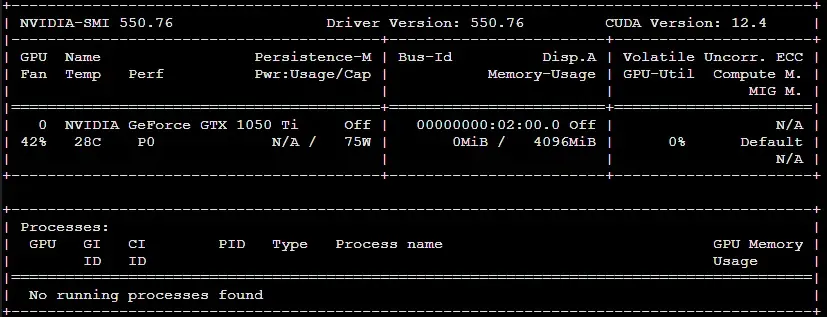](https://doc.vainsta.fr/uploads/images/gallery/2024-11/frzuvScer6pZItGy-proxmox-gpu-passthrough-for-jellyfin-lxc-with-nvidia-v0-vtsvjut86uvc1.webp)
nvidia-smi outputt, nvidia driver running on Proxmox host
- Create a new Debian 12 lxc for Jellyfin to run in, note the container ID (CT ID), as we will need it later.
script for auto jellyfin install :
```
bash -c "$(wget -qLO - https://github.com/community-scripts/ProxmoxVE/raw/main/ct/jellyfin.sh)"
```
- Start the lxc and log into the console, now run `apt update && apt full-upgrade -y` to update the system
- assign a static IP address to the lxc in your internet router. If you do not do that, all connected devices may loose contact to the Jellyfin host, if the IP address changes at some point.
- Reboot the lxc, to make sure all updates are applied and if you configured one, the new static IP address is applied. (You can check the IP address with the command `ip a` )
- Shutdown the lxc
- Now switch back to the Proxmox servers main console
- Run `ls -l /dev/nvidia*` to view all the nvidia devices:
```
crw-rw-rw- 1 root root 195, 0 Apr 18 19:36 /dev/nvidia0
crw-rw-rw- 1 root root 195, 255 Apr 18 19:36 /dev/nvidiactl
crw-rw-rw- 1 root root 235, 0 Apr 18 19:36 /dev/nvidia-uvm
crw-rw-rw- 1 root root 235, 1 Apr 18 19:36 /dev/nvidia-uvm-tools
/dev/nvidia-caps:
total 0
cr-------- 1 root root 238, 1 Apr 18 19:36 nvidia-cap1
cr--r--r-- 1 root root 238, 2 Apr 18 19:36 nvidia-cap2
```
- Copy the output of the previus command (`ls -l /dev/nv*`) into a text file, as we will need the information in further steps. Also take note, that all the nvidia devices are assigned to `root root` . Now we know, that we need to route the root group and the corresponding devices to the lxc.
- Run `cat /etc/group` to look through all the groups and find root. In my case (as it should be) root is right at the top:
```
root:x:0:
```
- Run `nano /etc/subgid` to add a new mapping to the file, to allow root to map those groups to a new group ID in the following process, by adding a line to the file: `root:X:1` , with X being the number of the group we need to map (in my case 0). My file ended up looking like this:
```
root:100000:65536
root:0:1
```
- Run `cd /etc/pve/lxc` to get into the folder for editing the container config file (and optionally run `ls` to view all the files)
- Run `nano X.conf` with X being the lxc ID (in my case `nano 500.conf`) to edit the corresponding containers configuration file. Before any of the further changes, my file looked like this:
```
arch: amd64
cores: 4
features: nesting=1
hostname: Jellyfin
memory: 2048
mp0: /HDD_1/media,mp=/mnt/media
net0: name=eth0,bridge=vmbr1,firewall=1,hwaddr=BC:24:11:57:90:B4,ip=dhcp,ip6=auto,type=veth
ostype: debian
rootfs: NVME_1:subvol-500-disk-0,size=12G
swap: 2048
unprivileged: 1
```
- Now we will edit this file to pass the relevant devices through to the container
- Underneath the previously shown lines, add the following line for every device we need to pass through. Use the text you copied previously for refference, as we will need to use the corresponding numbers here for all the devices we need to pass through. I suggest working your way through from top to bottom. For example to pass through my first device called "/dev/nvidia0" (at the end of each line, you can see which device it is), I need to look at the first line of my copied text:`crw-rw-rw- 1 root root 195, 0 Apr 18 19:36 /dev/nvidia0`
Right now, for each device only the two numbers listed after "root" are relevant, in my case 195 and 0. For each device, add a line to the containers config file, following this pattern:
`lxc.cgroup2.devices.allow: c [first number]:[second number] rwm`
So in my case, I get these lines:
```
lxc.cgroup2.devices.allow: c 195:0 rwm
lxc.cgroup2.devices.allow: c 195:255 rwm
lxc.cgroup2.devices.allow: c 235:0 rwm
lxc.cgroup2.devices.allow: c 235:1 rwm
lxc.cgroup2.devices.allow: c 238:1 rwm
lxc.cgroup2.devices.allow: c 238:2 rwm
```
- Now underneath, we also need to add a line for every device, to be mounted, following the pattern (note not to forget adding each device twice into the line)
`lxc.mount.entry: [device] [device] none bind,optional,create=file`
In my case this results in the following lines (if your device s are the same, just copy the text for simplicity):
```
lxc.mount.entry: /dev/nvidia0 dev/nvidia0 none bind,optional,create=file
lxc.mount.entry: /dev/nvidiactl dev/nvidiactl none bind,optional,create=file
lxc.mount.entry: /dev/nvidia-uvm dev/nvidia-uvm none bind,optional,create=file
lxc.mount.entry: /dev/nvidia-uvm-tools dev/nvidia-uvm-tools none bind,optional,create=file
lxc.mount.entry: /dev/nvidia-caps/nvidia-cap1 dev/nvidia-caps/nvidia-cap1 none bind,optional,create=file
lxc.mount.entry: /dev/nvidia-caps/nvidia-cap2 dev/nvidia-caps/nvidia-cap2 none bind,optional,create=file
```
- underneath, add the following lines, to map the previously enabled group to the container:
```
lxc.idmap: u 0 100000 65536
```
- to map the group ID 0 (root group in the Proxmox host, the owner of the devices we passed through) to be the same in both namespaces:
```
lxc.idmap: g 0 0 1
```
- to map all the following group IDs (1 to 65536) in the Proxmox Host to the containers namespace (group IDs 100000 to 65535):
```
lxc.idmap: g 1 100000 65536
```
- In the end, the lxc configuration file looked like this:
```
arch: amd64
cores: 4
features: nesting=1
hostname: Jellyfin
memory: 2048
mp0: /HDD_1/media,mp=/mnt/media
net0: name=eth0,bridge=vmbr1,firewall=1,hwaddr=BC:24:11:57:90:B4,ip=dhcp,ip6=auto,typ>
ostype: debian
rootfs: NVME_1:subvol-500-disk-0,size=12G
swap: 2048
unprivileged: 1
lxc.cgroup2.devices.allow: c 195:0 rwm
lxc.cgroup2.devices.allow: c 195:255 rwm
lxc.cgroup2.devices.allow: c 235:0 rwm
lxc.cgroup2.devices.allow: c 235:1 rwm
lxc.cgroup2.devices.allow: c 238:1 rwm
lxc.cgroup2.devices.allow: c 238:2 rwm
lxc.mount.entry: /dev/nvidia0 dev/nvidia0 none bind,optional,create=file
lxc.mount.entry: /dev/nvidiactl dev/nvidiactl none bind,optional,create=file
lxc.mount.entry: /dev/nvidia-uvm dev/nvidia-uvm none bind,optional,create=file
lxc.mount.entry: /dev/nvidia-uvm-tools dev/nvidia-uvm-tools none bind,optional,create>
lxc.mount.entry: /dev/nvidia-caps/nvidia-cap1 dev/nvidia-caps/nvidia-cap1 none bind,o>
lxc.mount.entry: /dev/nvidia-caps/nvidia-cap2 dev/nvidia-caps/nvidia-cap2 none bind,o>
lxc.idmap: u 0 100000 65536
lxc.idmap: g 0 0 1
lxc.idmap: g 1 100000 65536
```
- Now start the lxc. If the lxc does not start correctly, check the lxc configuration file again, because you may have made a misake while adding the new lines.
- Go into the lxc console and download the same nvidia driver file, as done previously in the Proxmox host (`wget [link you copied]`), using the link you copied before
- Run `ls` , to see the file you downloaded and copy the file name
- Execute the file, but now add the --no-kernel-module flag. Because the host shares its kernel with the container, the files are already installed. Leaving this flag out, will cause an error:
`sh [filename] --no-kernel-module`
in my case `sh NVIDIA-Linux-x86_64-550.76.run --no-kernel-module`
Run the installer the same way, as before. You can again ignore the X-driver error and the 32 bit error. Take note of the vulkan loader error. I don't know if the package is actually necessary, so I installed it, just to be safe. For the current debian 12 distro, libvulkan1 is the right one:
`apt install libvulkan1`
- Reboot the whole Proxmox server
- Run `nvidia-smi` inside the lxc console. You should now get the familiar box again. If there is an error message, something went wrong (see possible mistakes below)
[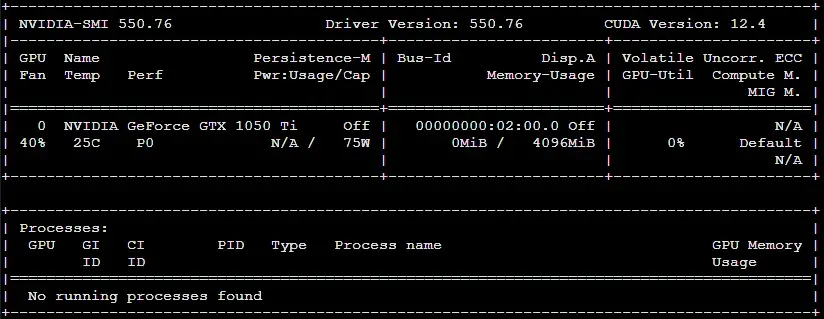](https://doc.vainsta.fr/uploads/images/gallery/2024-11/11ThFB343RTA8Cg7-proxmox-gpu-passthrough-for-jellyfin-lxc-with-nvidia-v0-lmgyp86o8uvc1.webp)
nvidia-smi output lxc , driver running with access to GPU
- Go into the Jellyfin Dashboard and into the settings. Under Playback, select Nvidia NVENC vor video transcoding and select the appropriate transcoding methods (see the matrix under "Decoding" on [https://developer.nvidia.com/video-encode-and-decode-gpu-support-matrix-new](https://developer.nvidia.com/video-encode-and-decode-gpu-support-matrix-new) for refference)
In my case, I used the following options, although I have not tested the system completely for stability:
[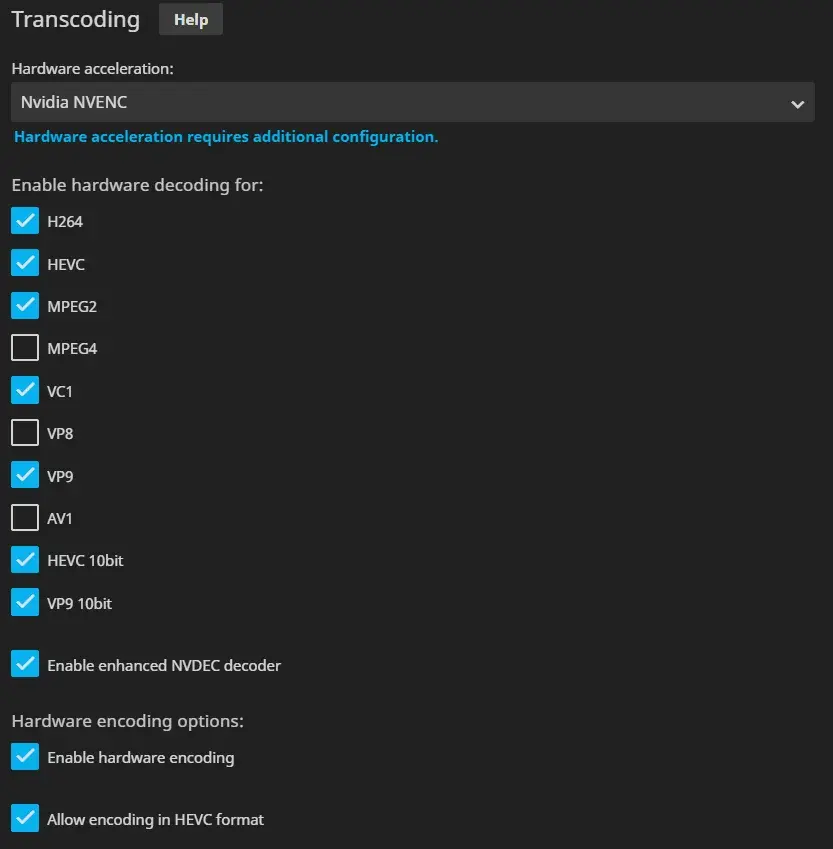](https://doc.vainsta.fr/uploads/images/gallery/2024-11/iLBtNUZtizbWrX49-proxmox-gpu-passthrough-for-jellyfin-lxc-with-nvidia-v0-73j9lr1w8uvc1.webp)
Jellyfin Transcoding settings- Save these settings with the "Save" button at the bottom of the page
- Start a Movie on the Jellyfin web-GUI and select a non native quality (just try a few)
- While the movie is running in the background, open the Proxmox host shell and run `nvidia-smi`
If everything works, you should see the process running at the bottom (it will only be visible in the Proxmox host and not the jellyfin container):
[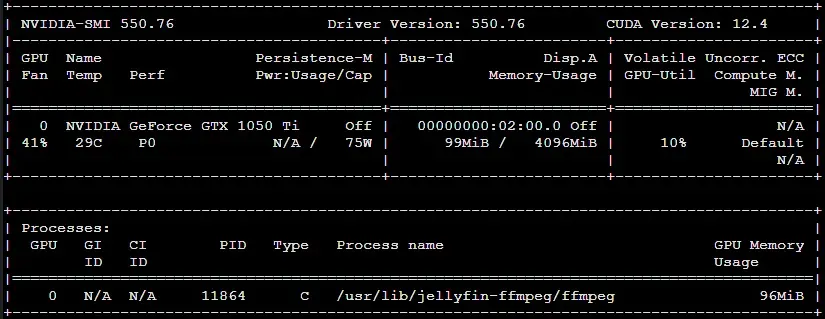](https://doc.vainsta.fr/uploads/images/gallery/2024-11/xA8ordNHR4NnMwp7-proxmox-gpu-passthrough-for-jellyfin-lxc-with-nvidia-v0-vukcs3209uvc1.webp)
Transdcoding process running- OPTIONAL: a way to disable the cap for the maximum encoding streams ([https://forum.proxmox.com/threads/jellyfin-lxc-with-nvidia-gpu-transcoding-and-network-storage.138873/](https://forum.proxmox.com/threads/jellyfin-lxc-with-nvidia-gpu-transcoding-and-network-storage.138873/) see " The final step: Unlimited encoding streams").
- First in the Proxmox host shell:
- Run `cd /opt/nvidia`
- Run `wget` `https://raw.githubusercontent.com/keylase/nvidia-patch/master/patch.sh`
- Run `bash ./patch.sh`
- Then, in the Jellyfin container console:
- Run `mkdir /opt/nvidia`
- Run `cd /opt/nvidia`
- Run `wget` `https://raw.githubusercontent.com/keylase/nvidia-patch/master/patch.sh`
- Run `bash ./patch.sh`
- Afterwards I rebooted the whole server
# Installer Windows sous Proxmox
Pour installer Windows sous Proxmox il faut d'abord télécharger :Windows Server / 10 -11 : [https://www.microsoft.com/fr-fr/evalcenter/evaluate-windows-server](https://www.microsoft.com/fr-fr/evalcenter/evaluate-windows-server) Les drivers de virtualisation soutenu par Fedora : [https://fedorapeople.org/groups/virt/virtio-win/direct-downloads/archive-virtio/](https://fedorapeople.org/groups/virt/virtio-win/direct-downloads/archive-virtio/)
[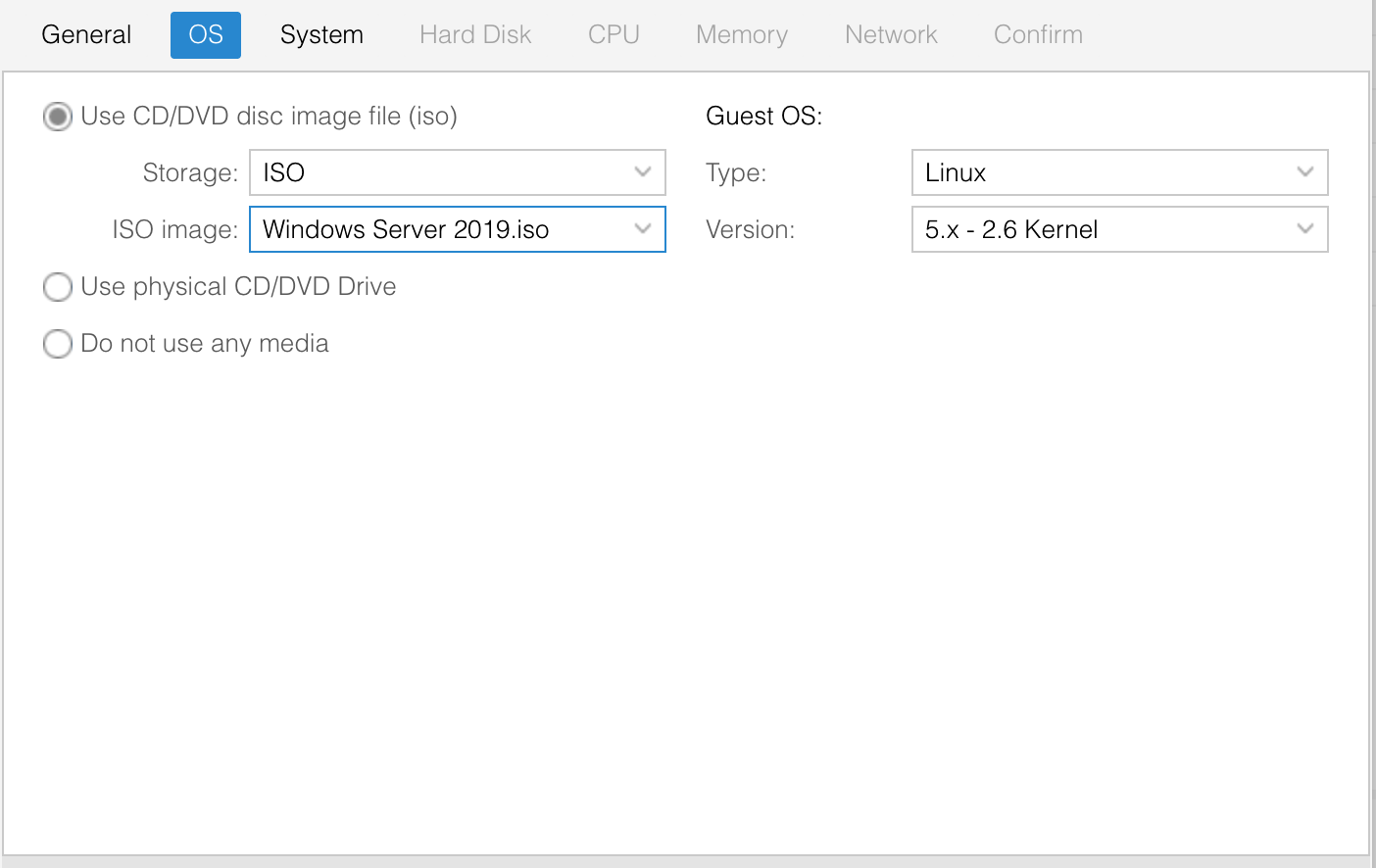](https://doc.vainsta.fr/uploads/images/gallery/2025-02/u5wp2fVIPFCrsGgC-6.png)Dans la création de la VM -> System, Il vaut mieux utiliser en Graphic card : **Spice** et en SCSI Controller : **VirtIO SCSI Single**.
[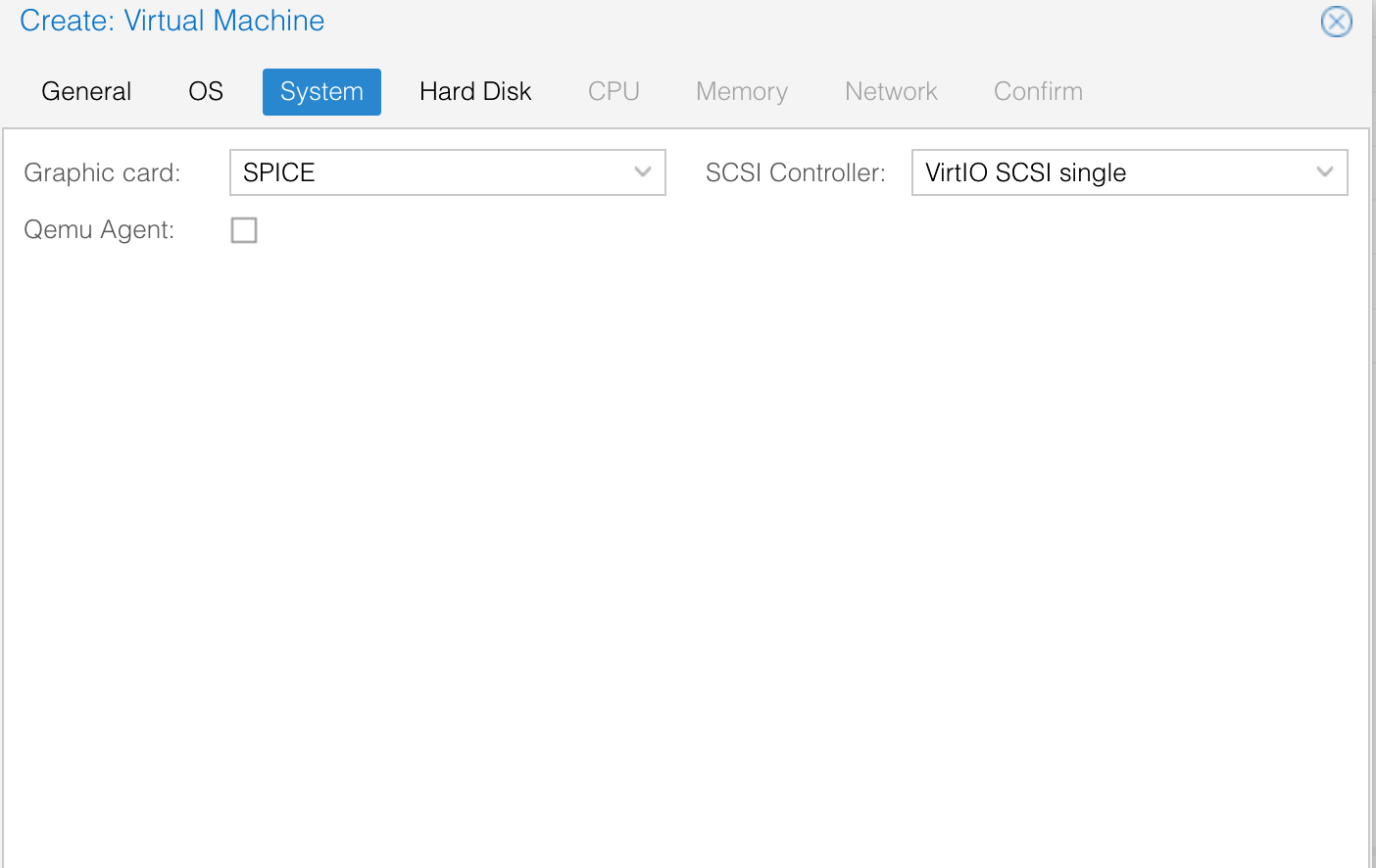](https://doc.vainsta.fr/uploads/images/gallery/2025-02/ZnAkhI9ddBWDIspX-5.png)
Dans Hard Disk, **Bus Device** prendre le **SCSI**.[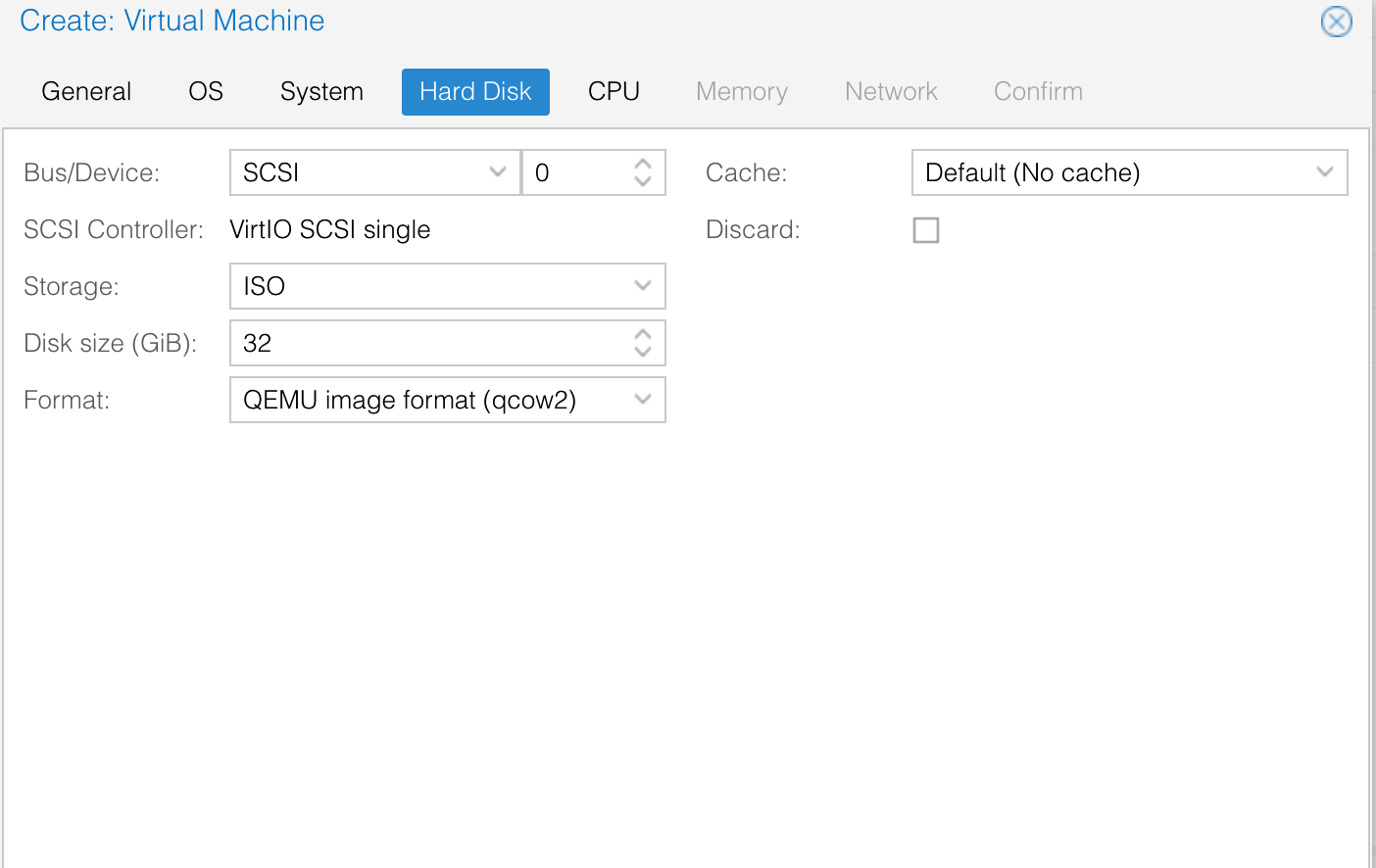](https://doc.vainsta.fr/uploads/images/gallery/2025-02/mz1m83OxnzAXX2Ni-4.png)
Dans Network prendre le model de **VirtIO** [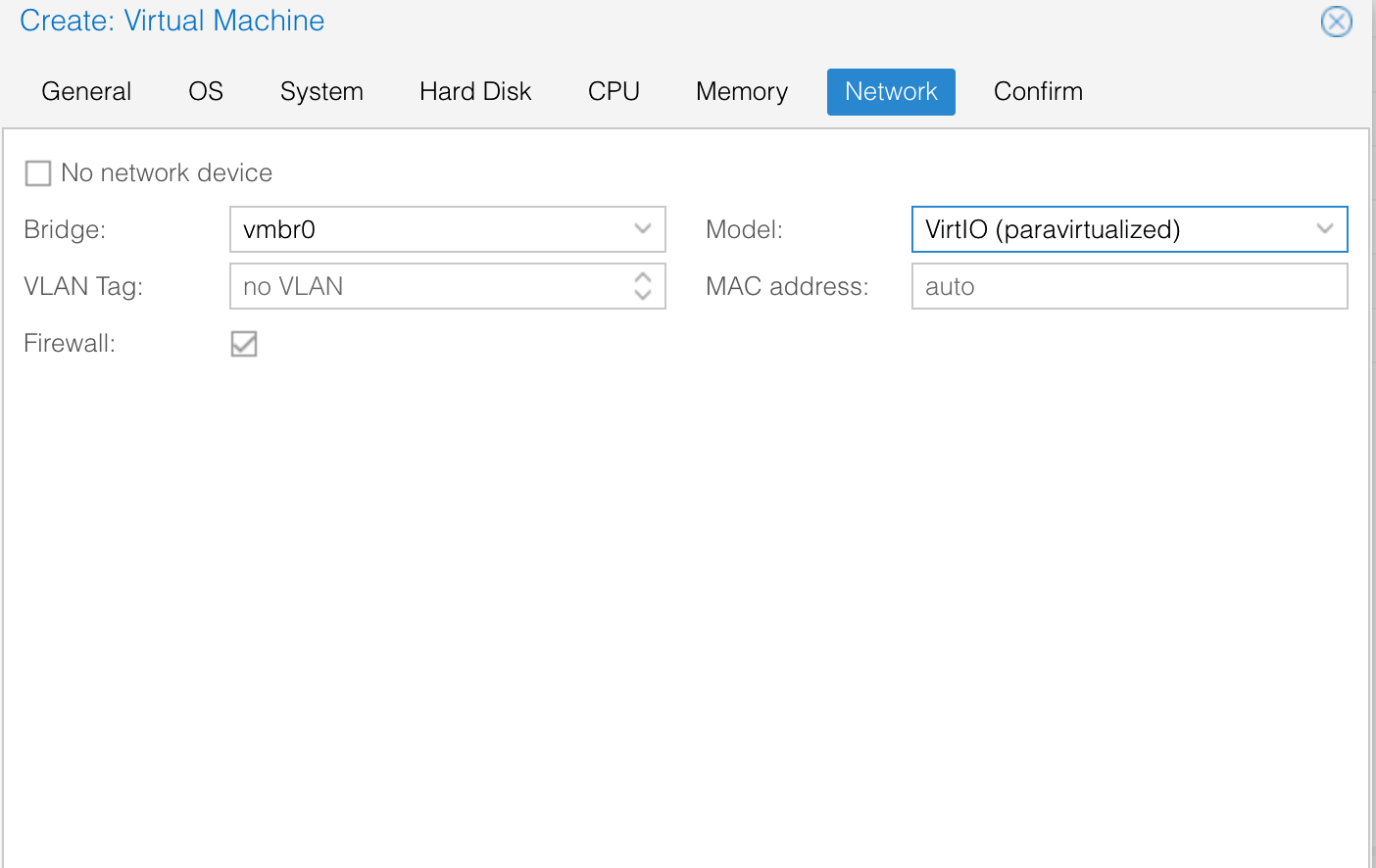](https://doc.vainsta.fr/uploads/images/gallery/2025-02/22xL3GmNb5F1OjDn-3.png)On peut ensuite Terminer la configuration de la VM normalement (ne pas oublier de mettre un peu de cœur etc... )
On **crée un nouveau CD/DVD et mettre l'iso des Pilotes de Virtualisation**.[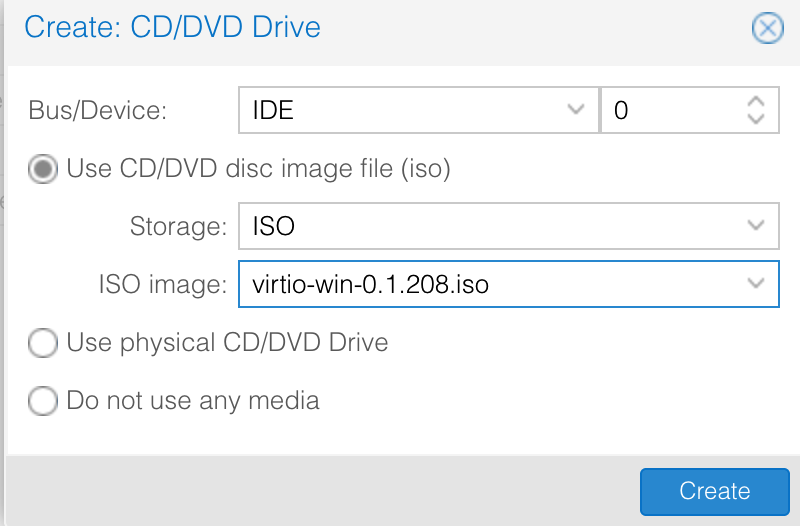](https://doc.vainsta.fr/uploads/images/gallery/2025-02/8TwDaQMGJfWfwIHF-2.png)On démarre la machine, on choisi sa langue, sa version de Windows, on accepte les CLUF de Microsoft, et la nous ne trouvons aucun disque (Héhé).[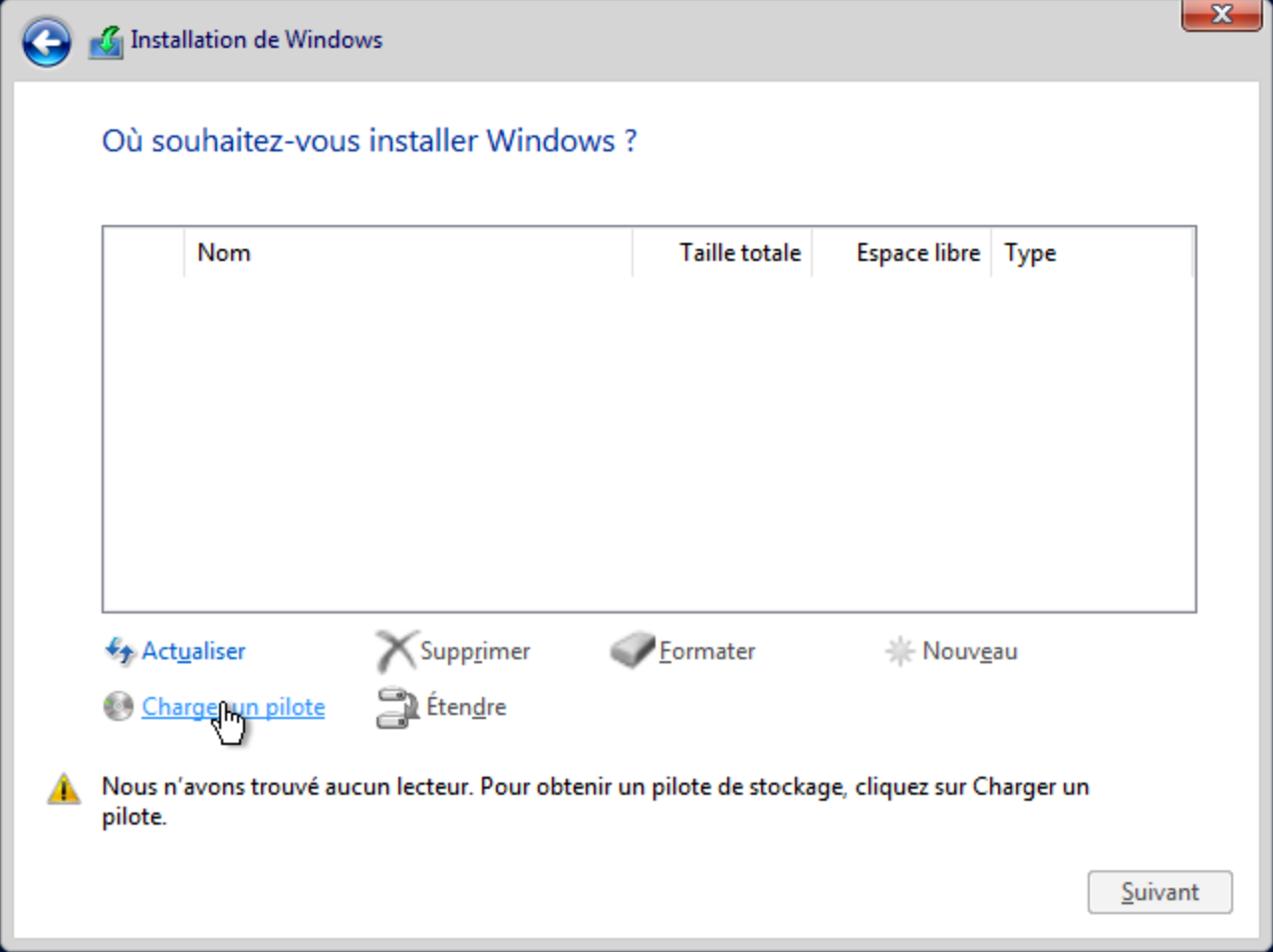](https://doc.vainsta.fr/uploads/images/gallery/2025-02/JmIUOV3btwyZvN9X-1.png)On clique alors sur **Charger un pilote** puis sur **Rechercher.**Il trouve alors les Drivers nécessaire. On prend le driver 2019 (Si on a pris un Windows Server 2019) et on installe Windows.Une fois sur Windows on installe les pilotes qui ce trouve dans le l'ISO de VirtIO, VirtIO-win-gt-x64 ou x86 qui correspond à notre système d'exploitation puis VirtIO-win-guest-tools.[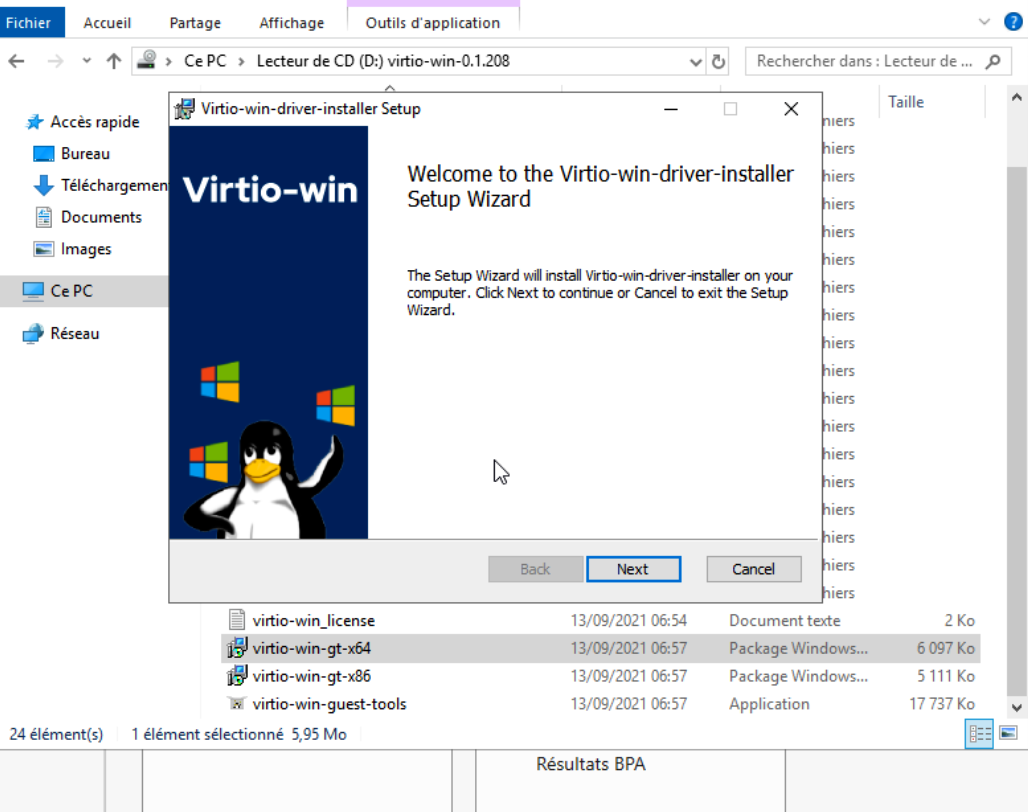](https://doc.vainsta.fr/uploads/images/gallery/2025-02/MHLV6Lnm9wh9E4uf-yz4d5qyj4wlzqfsp-image-1632236306188-58-20.png)On peut ensuite ce connecter avec notre Console Spice.
# Bugs & Fixs
# Docker : corriger l’erreur “permission denied” sur sysctl net.ipv4.ip_unprivileged_port_start
Dans ce tutoriel, je vais vous expliquer comment résoudre l’erreur suivante sur hôte Docker qui fonctionne sur Proxmox en LXC.
Lors du démarrage de vos conteneurs Docker, vous avez l’erreur suivante :
```Error response from daemon: failed to create task for container: failed to create shim task: OCI runtime create failed: runc create failed: unable to start container process: error during container init: open sysctl net.ipv4.ip_unprivileged_port_start file: reopen fd 8: permission denied: unknown```
Cette erreur est apparue avec la version 1.7.28-2 du paquet containerd.io.
Pour résoudre, ce problème, il faut downgrade à la version : 1.7.28-1.
Commencer par afficher la liste des versions disponibles :
apt list -a containerd.io
Installer l’ancienne version :
apt install containerd.io=1.7.28-1~ubuntu.24.04~noble
```Adapter la commande à votre système d’explotation```
Une fois installée, bloquer la version du paquet containerd.io.
apt-mark hold containerd.io
Vous pouvez maintenant redémarrer vos conteneurs Docker.
C’est un solution temporaire, le temps que le bug soit corrigé.
Pour suivre l’évolution :
[CVE-2025-52881: fd reopening causes issues with AppArmor profiles · Issue #4968 · opencontainers/runc](https://github.com/opencontainers/runc/issues/4968)